Copy Issue Link is a Jira plugin that lets you copy a Jira Issue key & title to your clipboard in one click. You can also use a custom template to include more data and personalize the copied text.
FAQs
- How can I find the configuration page and create a custom template?
- Can I create more than one custom template?
- Can I create a button that just copies the Jira Issue Key?
- Can I disable the default ‘Copy Issue Key + Title Link’ button?
- Can I remove whitespace or lowercase a field like the Issue title?
- Can I copy issue data from the Jira command palette?
- Can I create a template for
gitbranch names? - Can I access Copy Issue Link from the right hand side of an Issue?
- Can I temporarily hide Copy Issue Link under the Issue Summary?
- How can I submit a support request?
- Additional Resources
How can I find the configuration page and create a custom template?
- To access the configuration page, start by clicking on the the gear icon in the top right corner of Jira. You should see a setting option called: “Apps Add and manage Jira Marketplace apps.” Click on that.
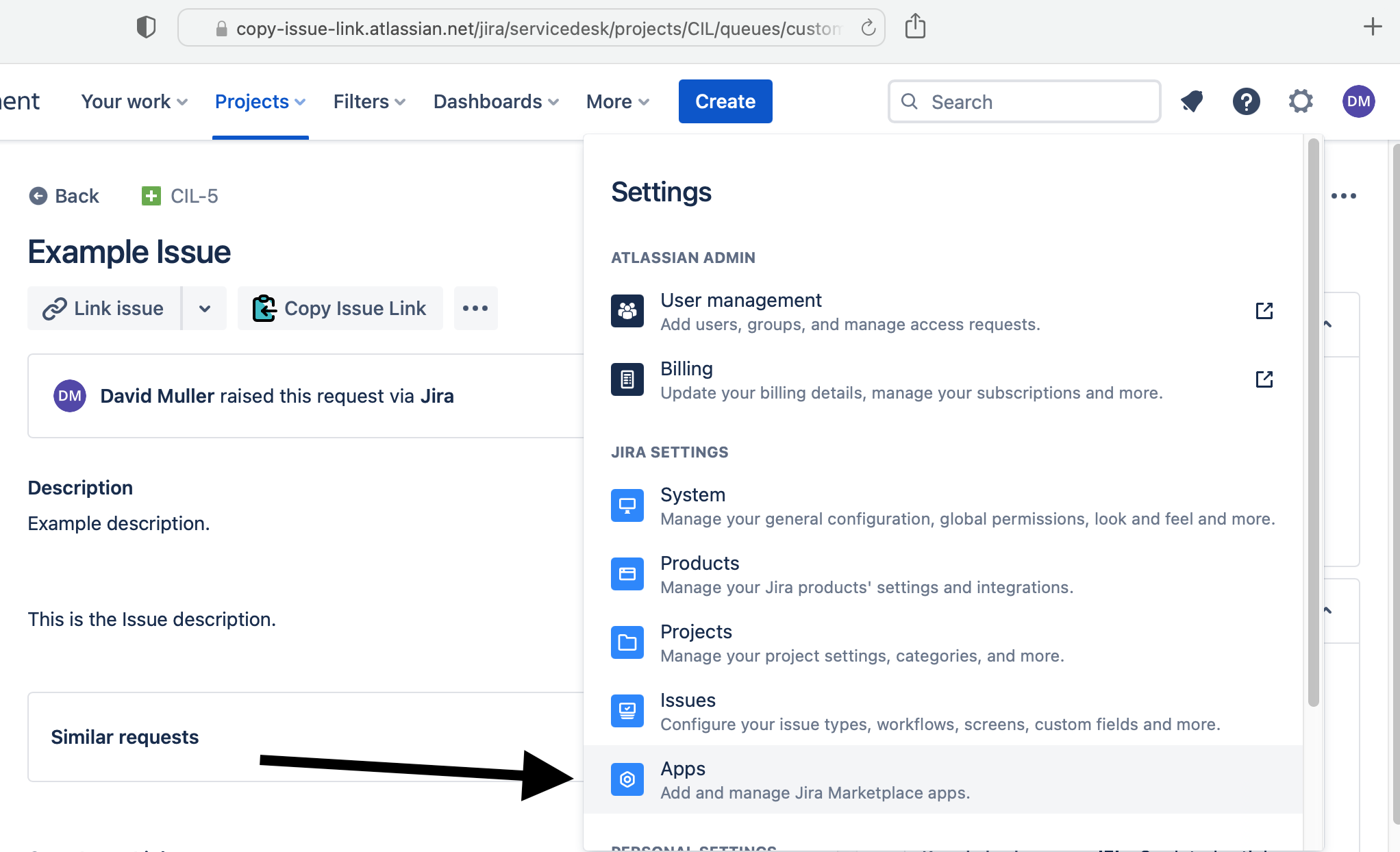
- On the left hand side of this app configuration page, you should see a button to click called: “Copy Issue Link Configuration.” That should get you to the page to configure custom templates.
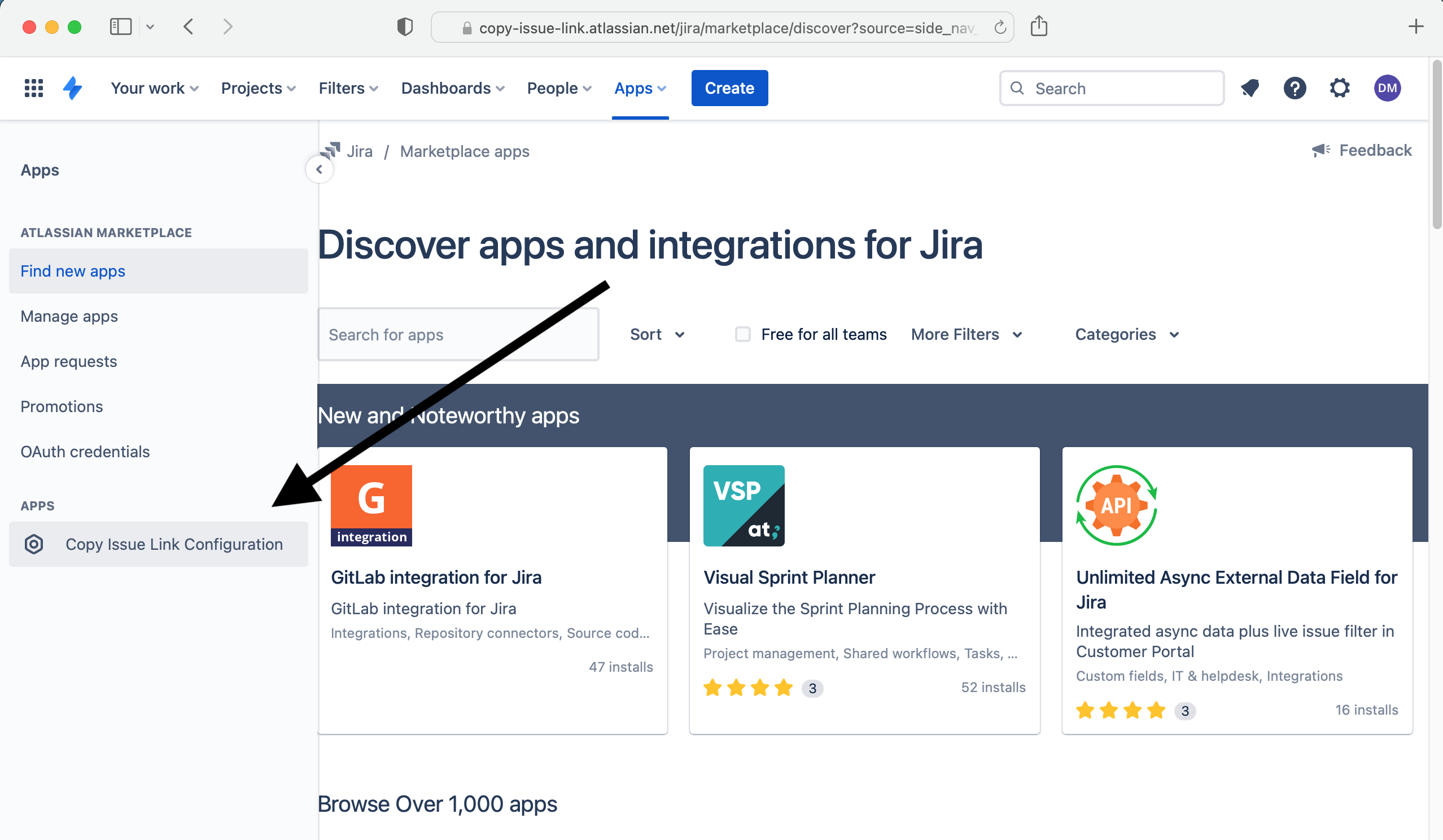
- You should now be on the page to configure custom templates.
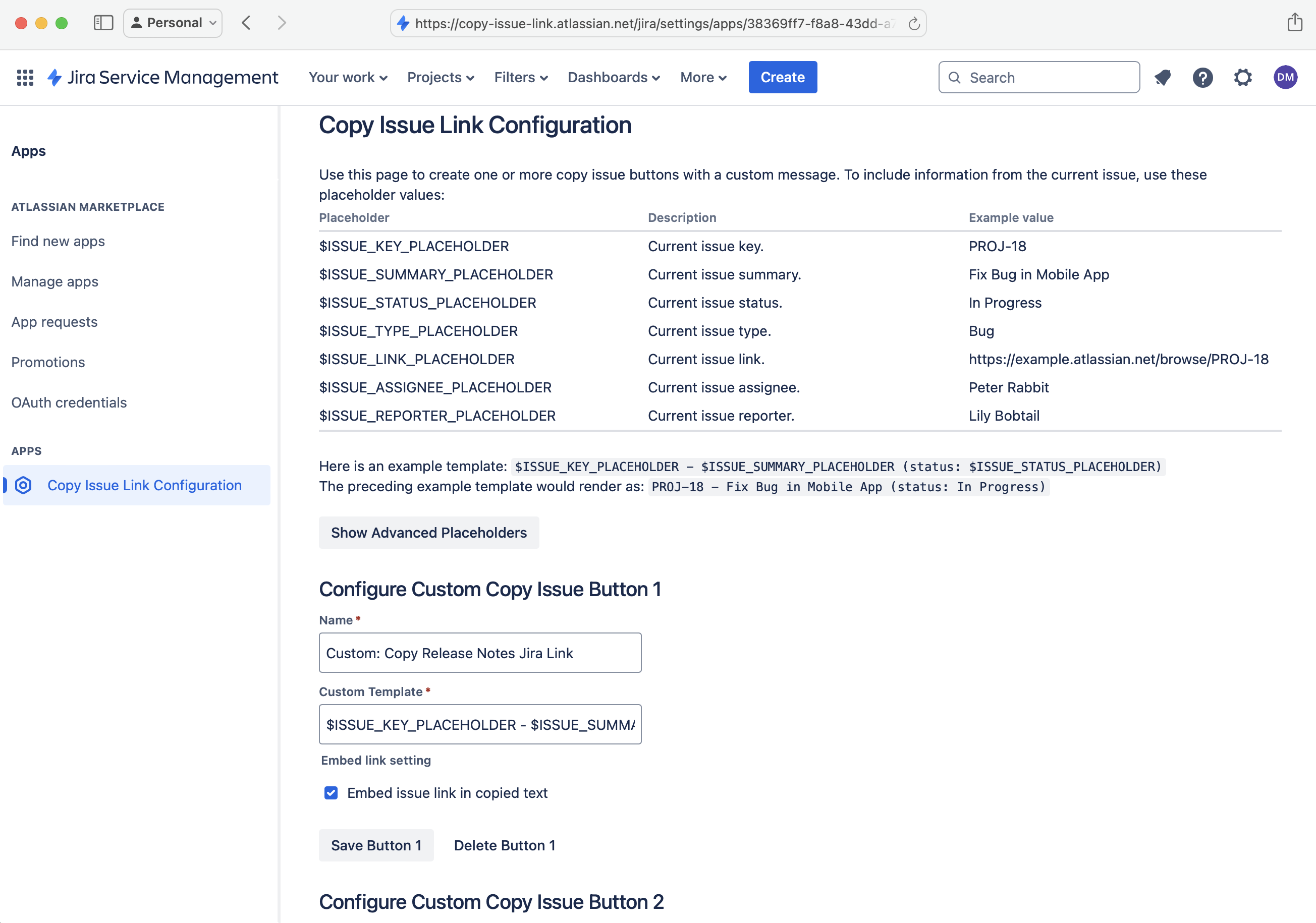
Can I create more than one custom template?
Yes, you can create up to 4.
Can I create a button that just copies the Jira Issue Key?
Yes. Navigate to the configuration page (as descirbed in FAQ #1), and create a button with a Custom Template value of $ISSUE_KEY_PLACEHOLDER:
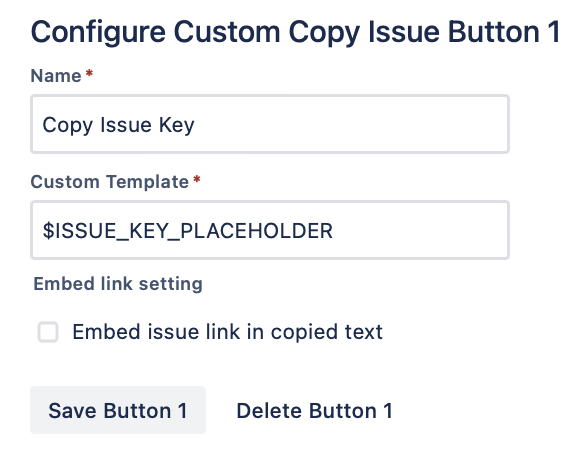
When you click that button on a Jira Issue, an issue key (e.g. PROJ-18) will get added to your clipboard.
Can I disable the default ‘Copy Issue Key + Title Link’ button?
Yes. Navigate to the configuration page (as descirbed in FAQ #1), and you will find a checkbox option under to disable the default button under Advanced:
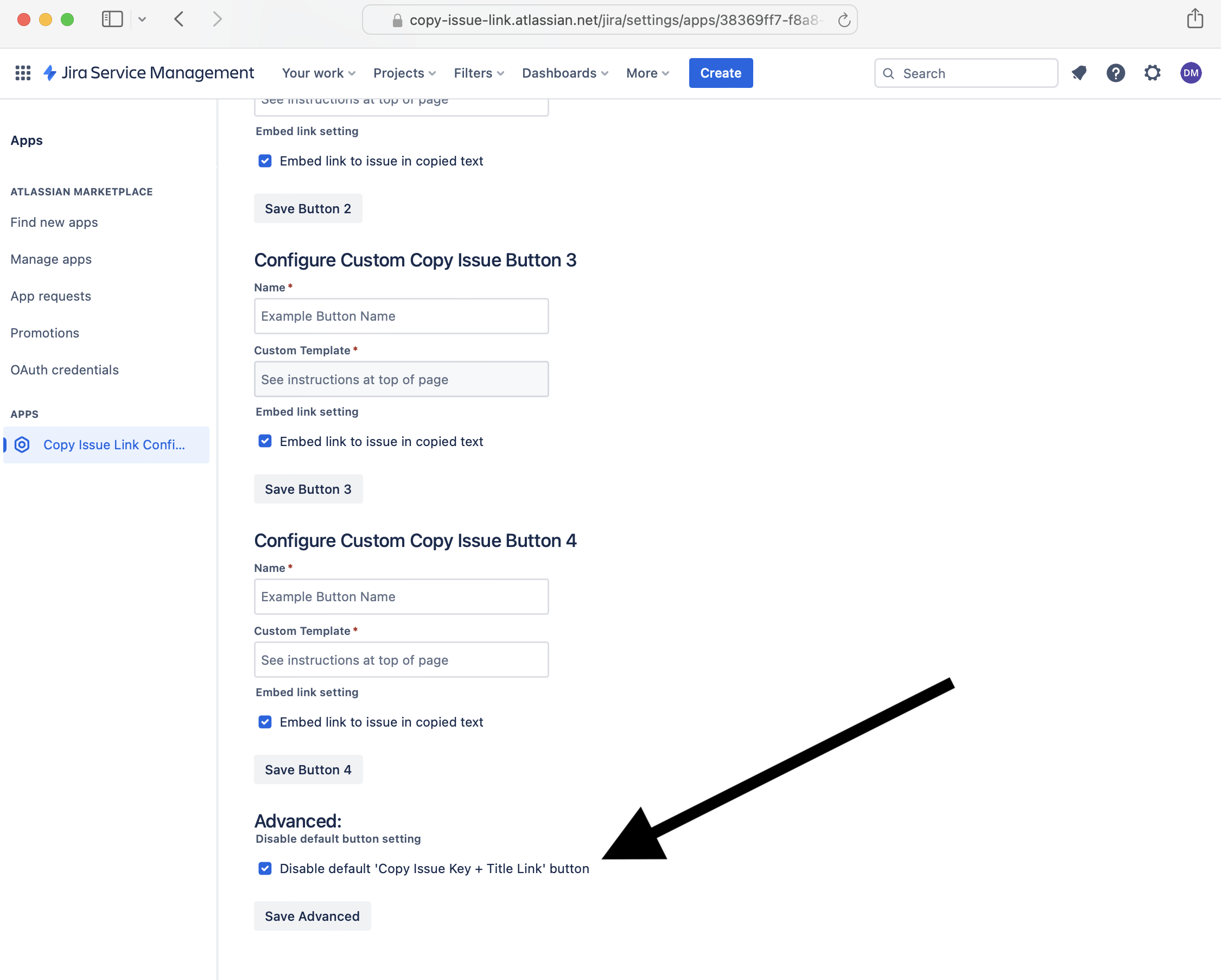
Can I remove whitespace or lowercase a field like the Issue title?
Yes. Check out the, Advanced Placeholders section of the configuration page. You can use modifiers like LOWERCASE, DASHEDWHITESPACE, and INITIALS to alter the text before you copy it:
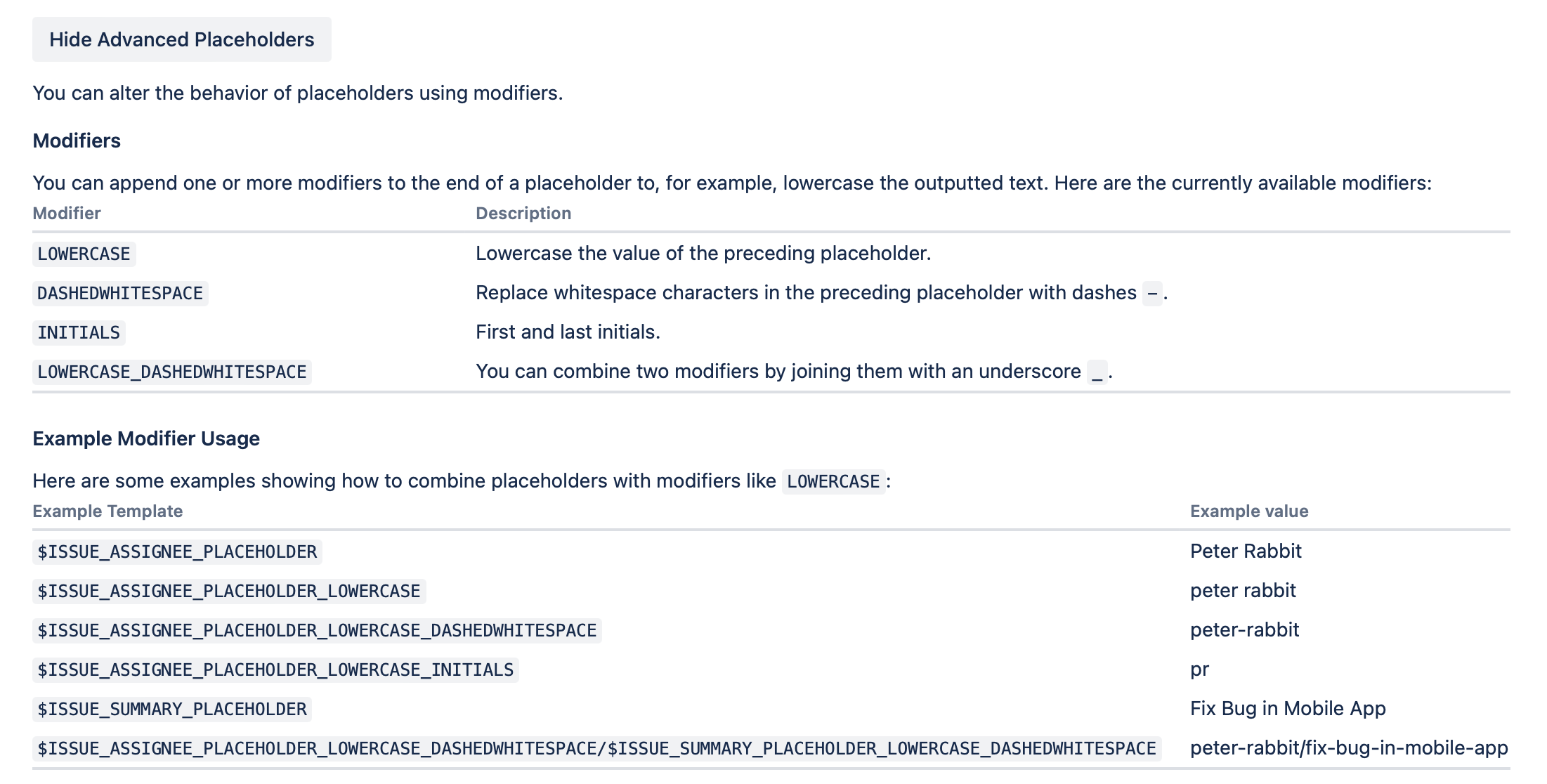
Can I copy issue data from the Jira command palette?
Yes, Copy Issue Link is available in Jira’s command palette. You can copy the issue title + link from the command palette, or use your custom templated buttons to copy, for example, the issue key all with just your keyboard.
Open the command palette with command + K on Mac or Ctrl + K on Windows. Then search for copy issue link (or cc for short) to bring up the Copy Issue Link app. On Firefox and Chrome, you can even use the number keys on your keyboard to quickly copy issue properties to your clipboard without using your mouse:
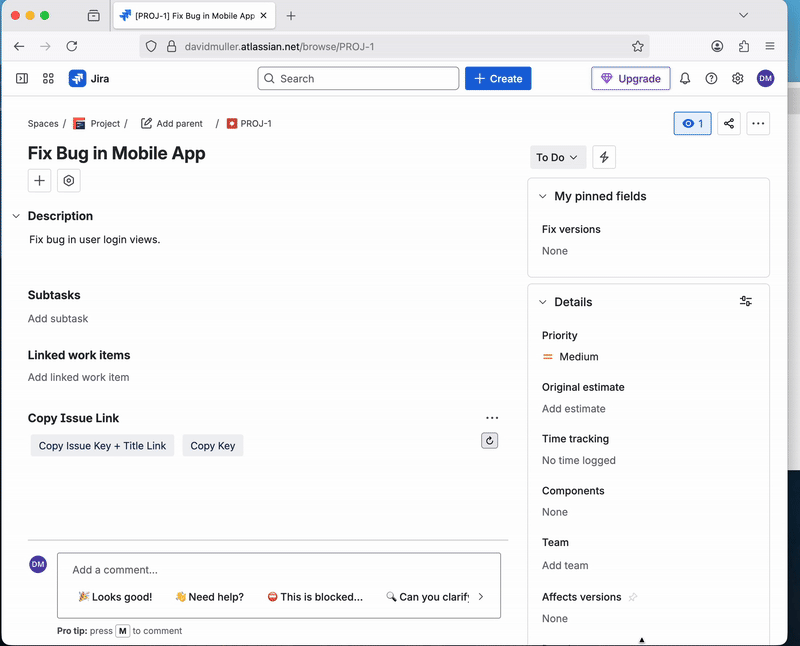
Can I create a template for git branch names?
Yes.
For example, if you wanted git branch names like <user>/<issue-key>-<issue-summary>, you could create a button with a Custom Template value of:
git checkout -b $ISSUE_ASSIGNEE_PLACEHOLDER_LOWERCASE_DASHEDWHITESPACE/$ISSUE_KEY_PLACEHOLDER-$ISSUE_SUMMARY_PLACEHOLDER_LOWERCASE_DASHEDWHITESPACE
An example rendered value for the preceding template might be: git checkout -b peter-rabbit/PROJ-18-fix-bug-in-mobile-app.
Can I access Copy Issue Link from the right hand side of an Issue?
Yes, you can access the Copy Issue Link plugin in two places: (1) below the Issue Summary or (2) in the pane to the right of the Issue:
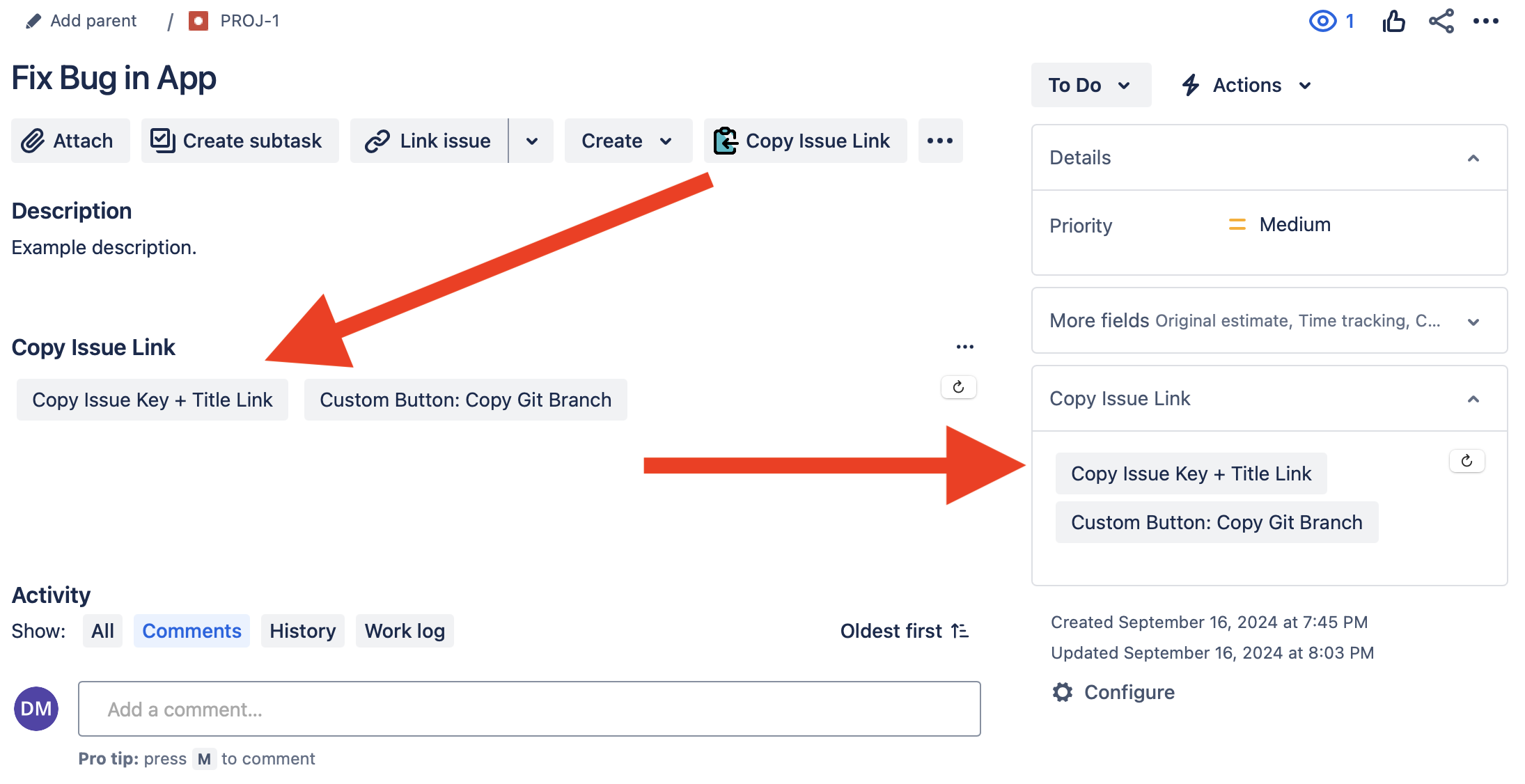
Can I temporarily hide Copy Issue Link under the Issue Summary?
Yes, click the ... menu on the Copy Issue Link portal under the Issue Summary and then click Remove to temporarily hide the plugin. When you’re ready to re-open the plugin, click the Copy Issue Link button again at the top of the Issue:
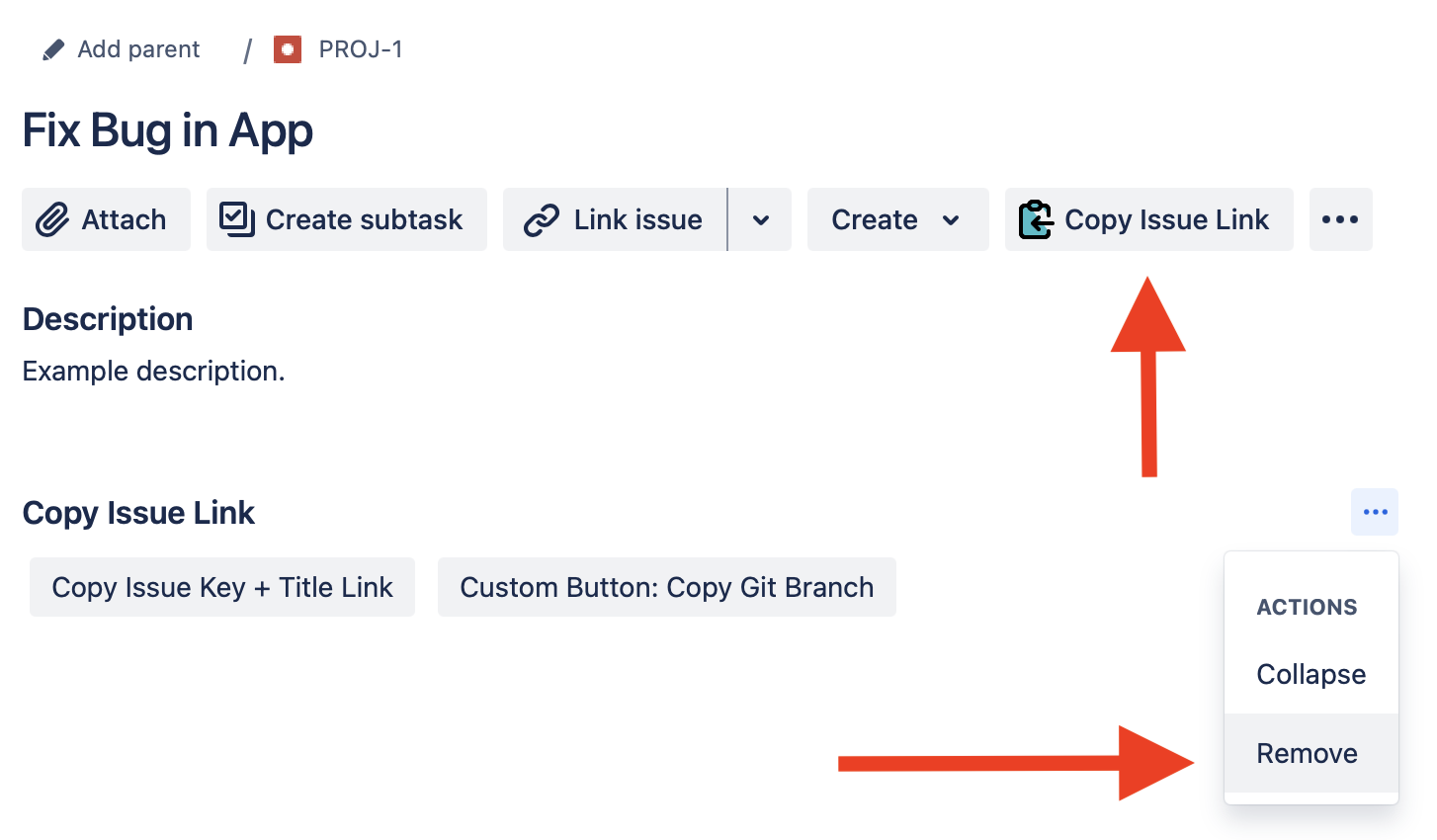
How can I submit a support request?
You can create a support request through our support portal.
